Visualising Excel Graphs - Great New Tool - NodeXL
 Saturday, March 19, 2011 at 06:58PM
Saturday, March 19, 2011 at 06:58PM Overview
Do you need to display and analyze a network graph but you don’t want to deal with difficult applications, arcane file formats, or techie programming languages? NodeXL may be what you’re looking for.
NodeXL is a template for Excel 2007 and 2010 that lets you enter a network edge list, click a button, and see the network graph, all in the Excel window. You can easily customize the graph’s appearance; zoom, scale and pan the graph; dynamically filter vertices and edges; alter the graph’s layout; find clusters of related vertices; and calculate graph metrics. Networks can be imported from and exported to a variety of file formats, and built-in connections for getting networks from Twitter, Flickr, YouTube, and your local email are provided.
If you are new to network graphs, you can find an overview of the topic here.
The NodeXL Template in Action
This is what the NodeXL template looks like. In this example, a simple two-column edge list was entered into the Edges worksheet, and the Show Graph button was clicked to display the network graph in the graph pane on the right.
The two-column edge list is all that’s required, but you can extensively customize the graph’s appearance by filling in a variety of optional edge and vertex columns. Here is the same graph after color, shape, size, image, opacity, and other columns were filled in.
In the screenshot below, NodeXL has imported and displayed a graph of connections among people who follow, reply or mention one another in Twitter:
Some NodeXL Features
Import Data
You can import graph data from a variety of file formats, including GraphML, UCINet, Pajek, and matrix. NodeXL can connect directly to the Twitter, Flickr, and YouTube Web sites, letting you import the network of people who have recently tweeted a certain term, for example, or a network of related Flickr tags. If you use Outlook, Windows Mail, Outlook Express, or a similar email program, you can import a network from your email – the network of all the people you communicated with last week, for example.
Autofill Columns
Although you can manually fill in the optional edge and vertex columns that control the graph’s appearance, you can also have NodeXL fill in the columns automatically based on other data columns that you specify. For example, you can easily set the size of the graph’s vertices based on vertex degree, or the opacity of the edges based on edge weight.
Lay Out the Graph
You can tell NodeXL to lay out the graph using either a “force-directed” layout (Fruchterman-Reingold or Harel-Koren fast multiscale) or a geometrical layout (circle, grid, spiral, etc.). Selected parts of the graph can be laid out again.
Zoom, Pan and Scale
You can use the mouse to zoom into the graph to examine areas of interest. The vertices and edges can be scaled to improve the legibility of particularly dense graphs.
Dynamically Filter the Graph
A set of slider controls let you filter the graph on the workbook's numeric and date/time columns. For example, you can instantly hide all vertices with degree less than three, or all edges that have associated dates earlier than January 1, 2009.
Calculate Graph Metrics
NodeXL calculates degree, betweenness centrality, closeness centrality, eigenvector centrality, clustering coefficient, PageRank and graph density. For maximum performance, it uses the Stanford Network Analysis Platform (SNAP) graph library for some of the metrics.
Group the Graph's Vertices
You can group the graph's vertices by cluster, connected components, or the values in a vertex column. Groups are distinguished in the graph by color and shape, and you can opt to have the groups laid out in individual boxes. You can collapse groups, expand them, and calculate group metrics.
NodeXL Graph Gallery
Here are some graphs that were created with NodeXL. Additional images can be found at http://www.flickr.com/photos/marc_smith/sets/72157622437066929/.
| John Crowley | Cody Dunne |
| Marc Smith | Pierre de Vries |
| Eduarda Mendes Rodrigues | Tony Capone |
| Tony Capone | Eduarda Mendes Rodrigues |
NodeXL Documentation
See the Documentation tab.
NodeXL for Programmers
The NodeXL template displays graphs using a custom Windows Presentation Foundation (WPF) control that can be reused in custom applications. In fact, the template is just an application wrapper around a set of reusable, prebuilt class libraries. Check the Downloads tab for the latest version of the class libraries.
You can create a .NET assembly that will import graph data from a custom source into the NodeXL template. These "plug-ins" appear in NodeXL's Data, Import menu. See For Programmers: About NodeXL Plug-Ins for details.
NodeXL is Brought to You By...
NodeXL was created by Marc Smith's team while he was at Microsoft Research. Smith is now at the Connected Action Consulting Group.
NodeXL is a project from the Social Media Research Foundation and receives generous support from the Microsoft Research External Projects Group.
Contributors to NodeXL include:
- Natasa Milic-Frayling, (Microsoft Research Cambridge)
- Marc Smith, (Connected Action Consulting Group)
- Ben Shneiderman, (University of Maryland)
- Cody Dunne, (University of Maryland)
- Tony Capone, (Microsoft Research)
- Eduarda Mendes Rodrigues, (University of Porto)
- Udayan Khourana, (University of Maryland)
- Jure Leskovec, (Stanford University)
- Bernie Hogan, (Oxford Internet Institute)
- Libby Hemphill, Illinois Institute of Technology
- Robert Ackland, (Australian National University)
- Scott Golder, (Cornell University)
- Vladimir Barash, (Cornell University)
Friends of NodeXL include:
- Dan Fay (Microsoft Research Redmond)
- Eric Gleave (formerly at University of Washington, now at Booz Allen Hamilton)
- Adam Perer (formerly at University of Maryland, now at IBM Research)
- Annika Hupfeld, (Microsoft Research Cambridge)
Help Support NodeXL
Help support the continued development of NodeXL with your donation to the Social Media Research Foundation's NodeXL project fund.

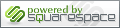
Reader Comments